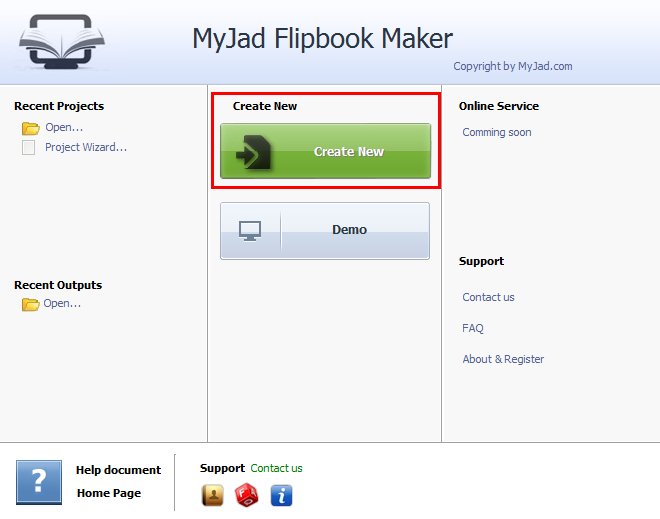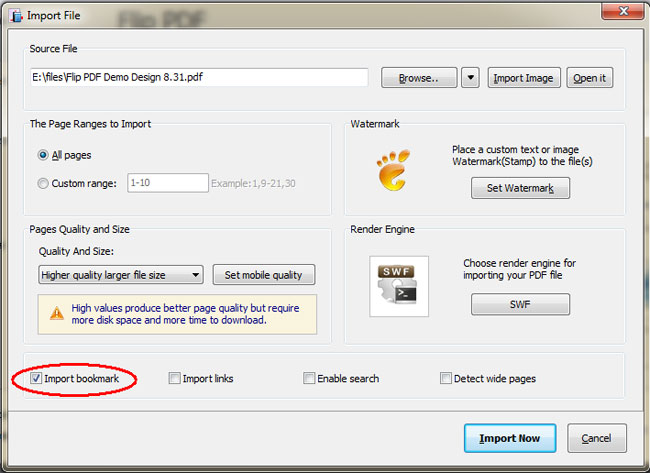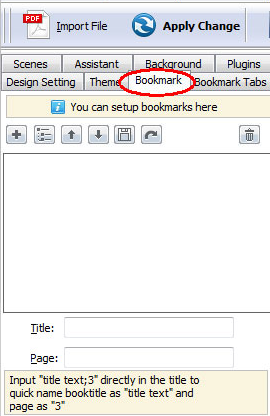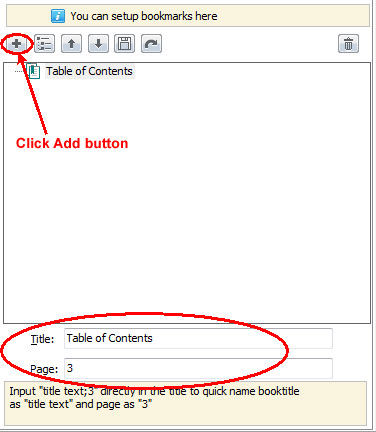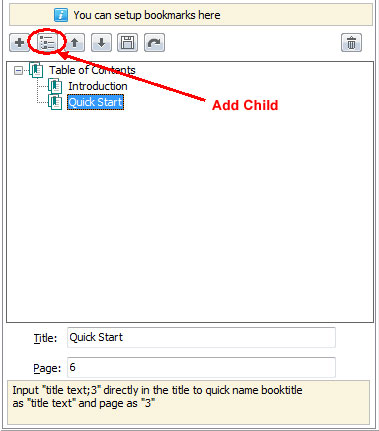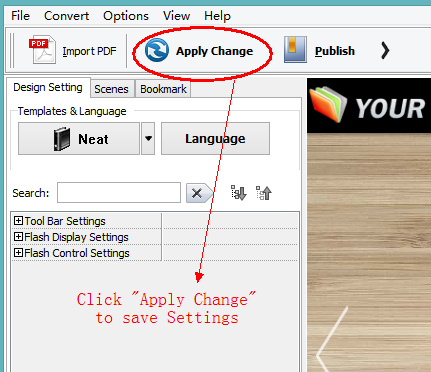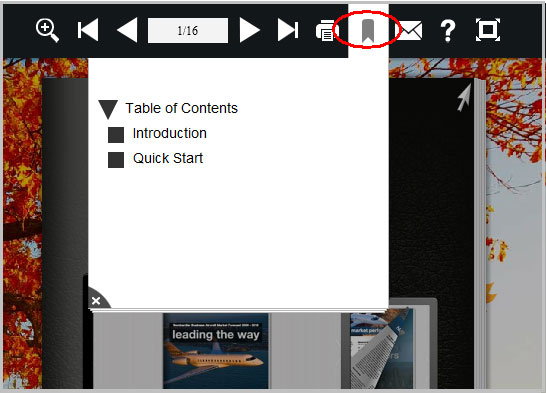- POPULAR POSTS
- RECENT POSTS
- Thank You for Installing Myjad Flipbook Maker
OCTOBER, 29TH 2013
- How to Install a SCR Screensaver on a Computer
NOVEMBER, 1ST 2013
- How to Publish The Flip Book Directly to My FTP Server
NOVEMBER, 06TH 2013
- How Can I Add Bookmark Tabs for The Page Flipping Book
NOVEMBER, 07TH 2013
- How to Add Bookmark (Table of Contents) for The Page Flipping Book
NOVEMBER, 08TH 2013
- How to Add Google Analytics Tracking Code to Flipbook Pages
NOVEMBER, 12RD 2013
- How to Insert The Flipbook Into Drupal
NOVEMBER, 13RD 2013
- How to Insert The Flipbook Into Joomla Website
NOVEMBER, 14TH 2013
- How to Insert The Flipbook Plugin Into WordPress
NOVEMBER, 15TH 2013
- How to Create Flip Books With Your Free Background Images
NOVEMBER, 19TH 2013
- How to Transfer Music from iPad to Computer
September, 26TH 2014
- How to Transfer Music from iPod to Mac
September, 19TH 2014
- How to Transfer Music from iPod to iTunes
September, 15TH 2014
- How to Transfer Photos from iPhone to Computer
September, 4TH 2014
- How to Transfer Music from iPhone to iPhone
September, 1ST 2014
- How to Transfer TV Shows from iPad to iPhone
August, 27TH 2014
- How to Transfer App from iPhone to iPad
August, 25TH 2014
- How Can I Delete Duplicate Songs in iTunes
August, 18TH 2014
- How to Back Up iPod Files to iTunes Library
August, 15TH 2014
- How to Delete Music from iPhone
August, 13TH 2014