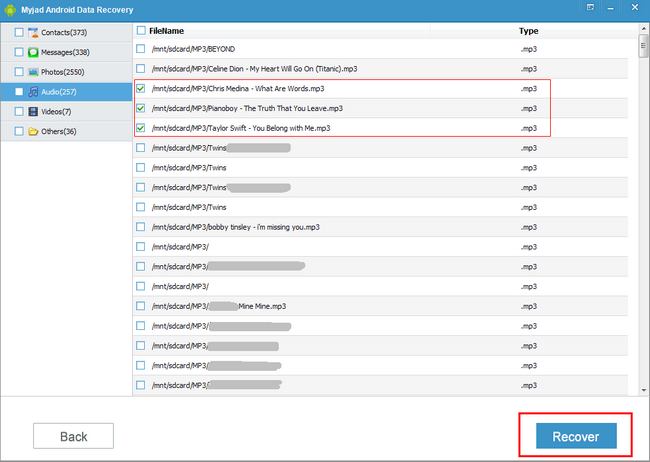Ever accidently delete your favorite music files by mistakenly pressing delete, format or factory reset button on your Android phone? And the most things for you to be upset is you have not backed up the particular folder in the system before you updating or recovering. So how could you get your favorite songs back?
Fortunately, you get the
Myjad Android Data Recovery, which is available to help you deal with this matter. Android Data Recovery aims to recover the deleted and lost data especially the music, pictures and videos. Besides, it can scan all your audio files and get them back with original quality and lossless data.
Here is the introduction about how to recover deleted music from Android, please try to download the trial version and follow the tutorial.

How to Recover Android Deleted Music Files?
1
Run the Program on Computer
Download the trial version and launch it after installing on your computer. If you do not connect your device to PC, then the main interface of software will pop up and remind you to connect Android device to computer via USB.

2
Enable USB Debugging Mode
Before you scan the Android device, you need to enable USB debugging first.
For Android 4.2 or above, there is the simple steps for you to open the USB debugging. Also enter the
"Setting" on device and click "About device" to enter the next list.
"Build number" will appear on the list and then tap it 7 times in rapid succession. Press "Back" to the last interface and find the "Developer options"to enter this page. Turn on the
"USB debugging" by click right on the right blockage.

3
Turn on the USB Storage
If you want to recover the media data like songs, videos, photos and more from SD card, then you must enable USB storage too. And for the different device, the ways to turn on the USB storage is different too.
If you goes for Android 2.3 or earlier, you could ender the
"Notification Drawer" page by slipping screen to right. Then the
"USB Connected" will appear if you connect your device to PC. Click it with finger to "Turn on USB storage" on the last interface.

About Android 4.0 or newer, find the
"Setting" option and enter it. Then in the
"More..." page, you would find the
"USB Utilities" option on the list. The computer will remind you to connect device to PC. Reconnect the device then goes to the last step -
"Turn on USB storage".

4
Recover the Deleted Songs
On the left column, the types of deleted files are listed, and the
"Audio" will be the fourth one. Click this icon and all audio files will be posed on the right side. Select some of them by your requirements. Then click
"Recover" button on the right lower corner like the red frame as follow.
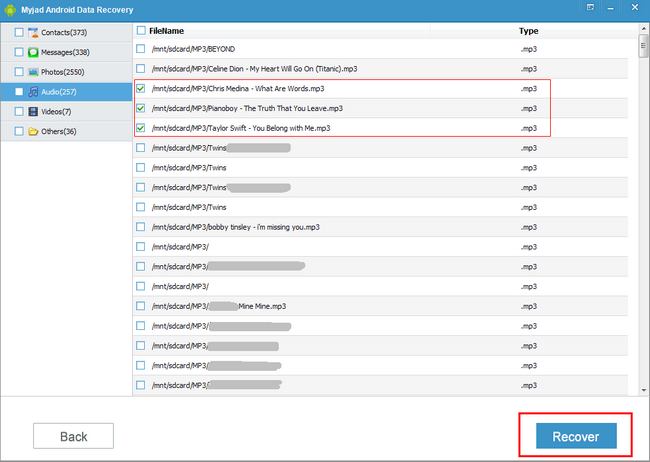 Notes:
Notes:
This software supports you to recover the deleted data from your Android devices which are not update or download some new files to overwrite the original data. What's more, before recovering, make sure that you have rooted Android phone.
Just need above 4 simple steps to recover lost songs successfully with high speed and lossless data. And Come on and try it, you will think you deserve it!