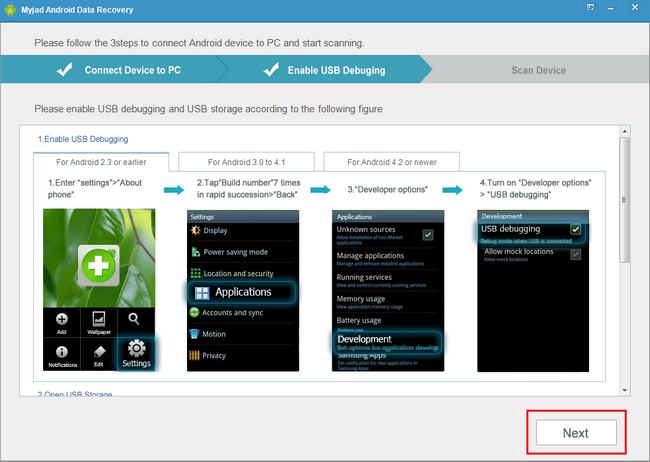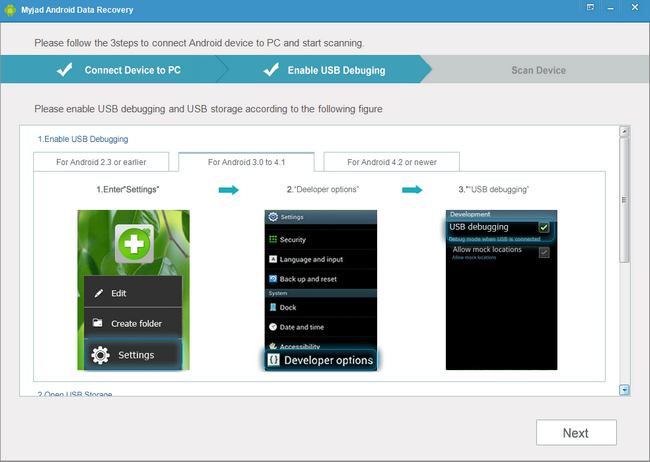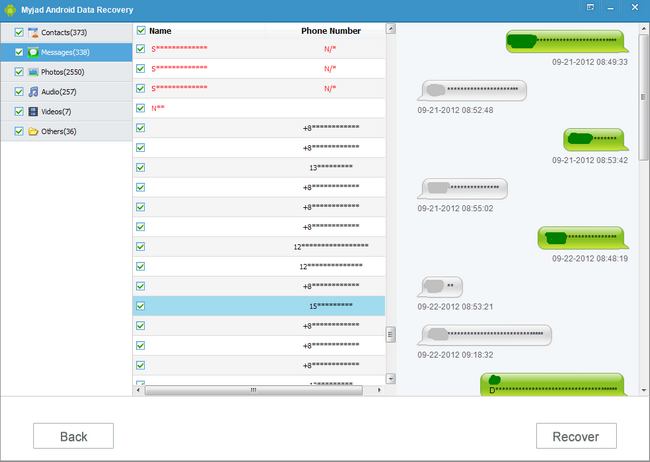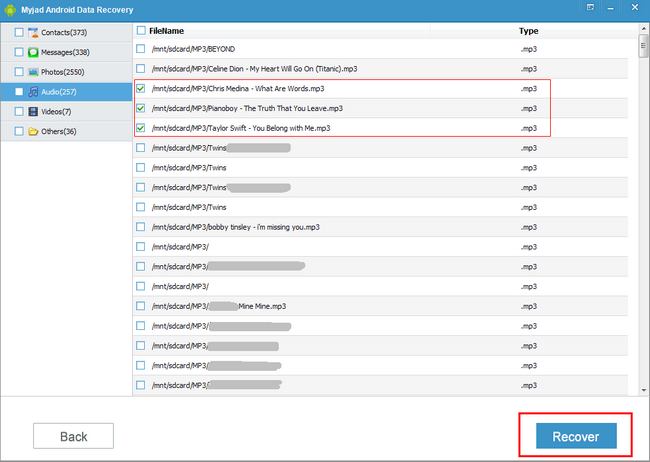Android phones have been acting more like a storage device now that you can save a lot of photos, music and video files, as well as messages, apps and more other data files on your Android phone. And we always hear troubles happened on many users like deleted the videos, photos, messages ad more, or they lose files, phone formatting, etc. But have you ever think you could get them back one day? For your precious photos, we have a powerful software -
Android Data Recovery.
What is
Myjad Android Data Recovery? Actually, it is a professionally-designed-software which can recover your photos, music, videos, and more with a high speed and lossless data. What's more, for recovering the pictures, you are empowered to preview them as well as checking the original photos.
Ok! try to use the trial version. Here is the free download.

How to Retrieve Android Lost Files?
1
Launch Myjad Android Data Recovery
Connect your Android device to PC via USB. And then run this software you downloaded on computer. The main interface will search device automatically if you connect them successfully and the software will enter the second step.

The second step is that you need turn on your USB debugging.
For Android 2.3 or earlier, you should find the
"Setting" and choose
"About Phone" from this choice. All information of Android device will be listed, locate the
"Build number" and tap it for 7 times in rapid succession. Press
"Back", if you succeed in doing last step, then there will be a new option called
"Development", knock it and select "USB debugging" by clicking right.
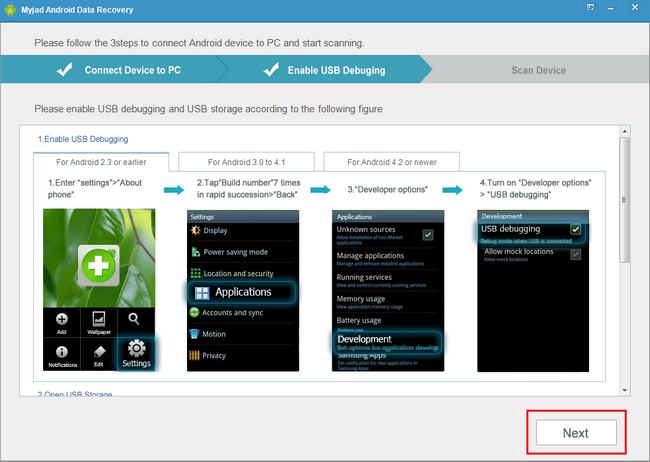
For Android 3.0 to 4.1, just need to hit
"Setting" and tap the
"Developer options" from the list. Then the page will go to the next interface, choose
"USB debugging" to enable it.
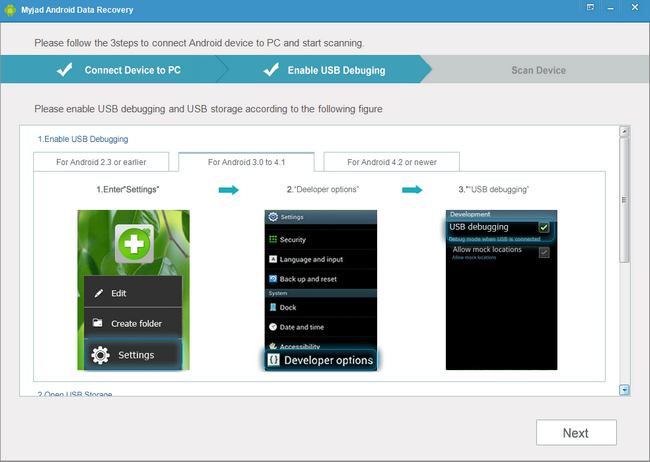
For Android 4.2 and above, go with the following steps with ease.

Enable your USB storage to recover your photos.
For Android 2.3 or earlier, first of all, slip your screen toward right and then select
"USB Connect" and enter it. Then there is only one button to tap -
"Turn on USB storage".

For Android 4.0 or above, enter
"Setting" option and then choose
"More..." icon. Ob the interface of
"About Device", you will see
"USB Utilities". When you tap it there will be a button of
"Connect storage to PC", if you do, just tap it. If not, reconnect your device and then hit it to "Turn on USB storage".

4
Scan Deleted Files from Android Device
After you go steps above successfully, then use your mouse to click
"Next" on the bottom of interface. According to what you wish to recover, on the right side interface you could select the files types to scan by click right. What's more, before that, you must allow your device to remember and use this software. Then click
"Start" button the middle bottom.

5
Preview and Recover Loss Files
On the left column, all file types will be marked with number. Click any one you want to restore. Preview them and confirm the files you need to recover.
For Messages, it is the second icon on the left list. Hit it and preview all messages you have deleted ever on the right part. Select them in batches and then click
"Recover" button which is on the right lower corner.
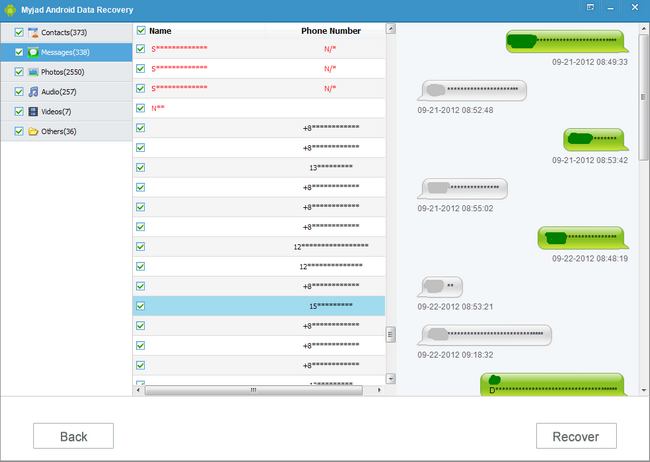
For recovering photos, choose
"Photos" tab first on the left column which is under the "Message". Then according to the file name to choose what photos you want to recover or preview them then decide the deleted photo files you need. After selecting them, go to hit "Recover" button to end it all.

For Audios, stroke
"Audio" icon which is the fourth options on the list, then all songs and audio files will be shown on the right side interface. According the files name, select them by your requirements. Then move your mouse to
"Recover" button on the right lower corner and click it.
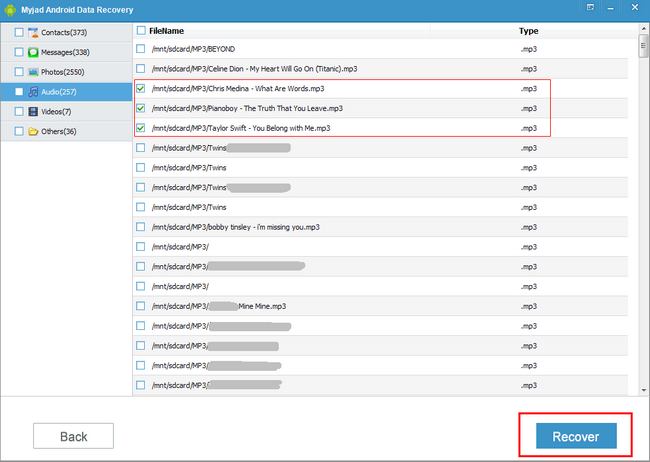
See! Just need 5 steps, you could get your Android data immediately without loss data. Try to download the trial version and use this magic software.