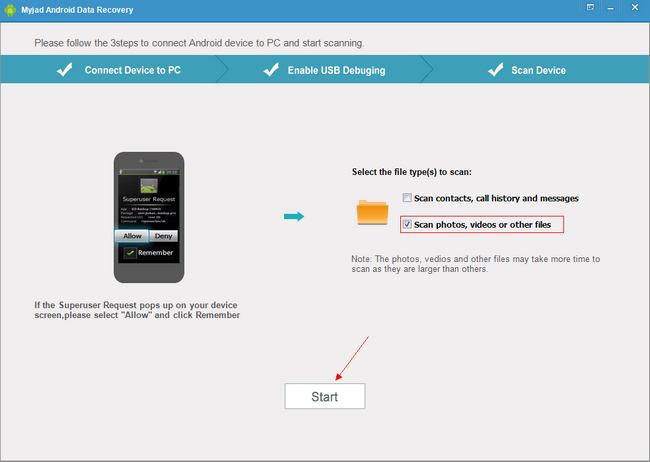It becomes a tendency to take photos by Android phones instead of digital cameras now, but things are that you happened to delete or lose all photos on your Android phone accidently and you haven’t backed them up yet. The pictures may be your most precious memories with your friends and families, how could you get them back? This is what you cares about most now. Fortunately, here comes
Android Data Recovery, which can be of great help for you in this situation.
Myjad Android Data Recovery is this kind of professional software that will help you to recover all those photos you've deleted or lost from your Android phone without any damages. You can easily get your photos back just following our tutorial shown below. So, read on and figure out how to recover deleted photos from Android. Here is the trial version, download it and follow the guide below.

How to Restore Deleted Photos on Android?
1
Download and Install Program
Launch the software on computer, and the interface will pop up automatically. You could see the picture on the interface to remind you that you need connect your Android device to computer via USB.

2
Enable USB Storage and Debugging
If you want to restore photos from Android device, first, you must turn on your USB storage and debugging, and recover your photos from SD with ease. For different system versions, there are different ways to enable the USB storage and debugging.

For Android 4.2 or newer, you could follow the order to tap: "Setting" > "Wireless and Network" > "USB utilities" > "Connect storage to PC" > "Turn on USB storage". Or you can follow the following figure.

3
Search your Android Deleted Photos
When you debug your Android device well, then go back to see your PC to click
"Next" button. The page will change to next one. And your Android device also has a reminder pop up, tap the "Allow" button on phone with selecting remember. Choose
"scan photos, videos or other files" by click-right. Hit
"Start" to scan your deleted photos.
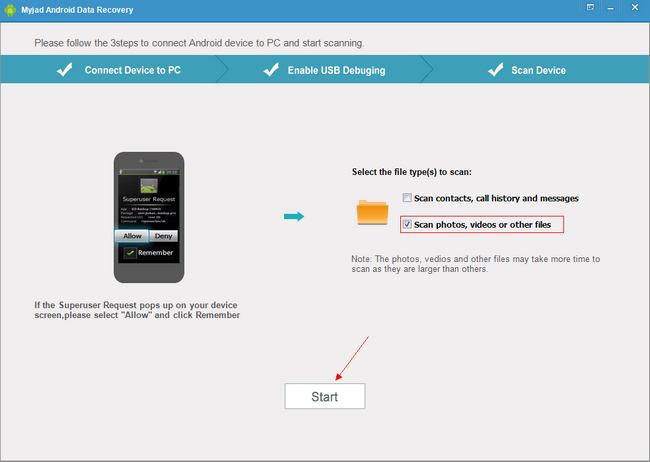
4
Check and Recover Android Photos
Just wait a few minute for scanning results. Then the five categories are listed on the left column including "Contacts", "Messages", "Photos", "Audio", "Videos" and others. Click
"Photos" icon and preview the pictures on right side interface. Selectively choose photos, then click
"Recover" button on the right corner to finish photo recovery.
 Notes:
Notes:
1.If you recover your lost photos as in the shortest possible time, this is the best situation for a successful recovery to recover your photos. And do not take any photo after losing photos, because the new photo files will overwrite your deleted data.
2. Please make sure that your Android device have been rooted already.
3. Remember to back up your required files on device before recovering.
More information of Android Data Recovery
Android Data Recovery is one of the best software that help Android device users to recover lost or deleted data including photos, music, video and more other data files. Its user-friendly interface design makes it as easy as a piece cake to handle even for amateur users. Are you the unlucky guy that mistakenly deleted or lost your precious photos on your Android? Come and try this fantastic software, getting deleted or lost photos back from your Android is not a big problem any more.