Frequently Asked Questions
Below are FAQs about Myjad Keylogger Pro with answers that we regularly receive queries. Please check to find the answer for the problems that you may encounter.-
Q1: How to Call out Keylogger from Background Running?
There are three options for you to hide and unhide Keylogger.
Method 1: With Hotkey
The default hotkey is "Ctrl + Alt + Shift + A", you can set your own hotkey to hide/unhide this program.
Method 2: Magic Word
There is another option of setting magic word in "General" setting. The default magic word "unhidekey" allows you to call out for Keylogger by typing the magic word on the Notepad. Customizing magic word is feasible.
Method 3: Run Command
1. Activating the "Run" command function by "WIN+R" or starting "Run" from Windows Start menu.
2. Start Keylogger by inputting the command "runkey".
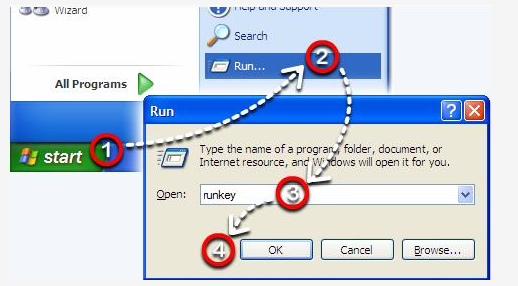
-
Q2: How to Hide Keylogger?
Press the default hotkey "Ctrl + Shift + Alt + A" to run/hide Keylogger.
-
Q3: How to Set a Login Password?
In "General", you can set your own password in "Login with password". It's important not to let others access the program, otherwise monitoring will fail.
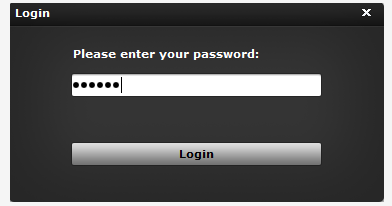
-
Q4: How to Change Hotkey?
Go to "General" - "Hotkey to Run/Hide keylogger", in here you will be able to set the hotkey which is easy for you. The default hotkey is Ctrl+Shift+Alt+A.
-
Q5: How to Send Monitor Logs to Email?
In "Delivery" - "Enable Email Logs Features", here you will have options include "Gmail", "Hotmail", "AOL mail" and "Others", choose which mail server you use most and fill in the need info to complete the settings. We have already inputted mail services for some mailboxes for your convenience.
Note: Free Yahoo mail account is invalid for receiving logs.
Send Test Email
A message box will tell you the mail service configuration setting is correct if it's successfully done. Hereafter check your mailbox and I am sure you will get the test mail also. It might take a few minutes to get the test mail so keep patient.
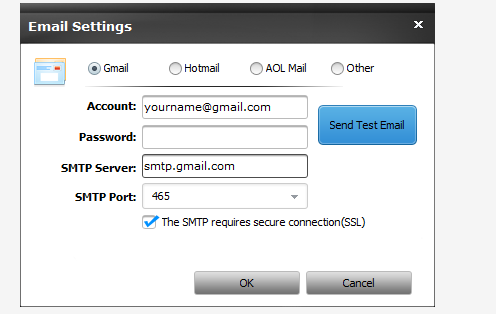
SMTP Server:
You can get the SMTP from your account provider. Normally the format of SMTP server address is smtp.xxx.com.
SMTP Port:
Common Port: 25/465/587
Below is a list of SMTP and POP3 server for your reference if you have no idea about what mail server you should use.
Gmail / smtp.gmail.com / SSL Port 465 StartTLS Port 587
Outlook.com / smtp.live.com / StartTLS Port 587
Yahoo Mail / smtp.mail.yahoo.com / SSL Port 465
Yahoo Mail Plus / plus.smtp.mail.yahoo.com / SSL Port 465
Yahoo UK / smtp.mail.yahoo.co.uk SSL Port 465
Yahoo Deutschland / smtp.mail.yahoo.de SSL Port 465
Yahoo AU/NZ / smtp.mail.yahoo.com.au SSL Port 465
ntlworld.com / smtp.ntlworld.com SSL Port 465
Hotmail / smtp.live.com/ StartTLS Port 587
O2 Online Deutschland / mail.o2online.de Port 25
T-Online Deutschland / smtpmail.t-online.de Port 25 /securesmtp.t-online.de (SSL) 465
1&1 (1and1) / smtp.1and1.com / StartTLS Port 25 or 587
1&1 Deutschland / smtp.1und1.de / StartTLS Port 25 or 587
Comcast/smtp.comcast.net/Port 587
verizon.net / outgoing.verizon.net / SSL Port 465
SSL varies in accordance with your the email address.
-
Q6: How to Configure Screenshots?
You can set capture interval, capture scale and capture quality in "Screenshots".
-
Q7: How to Uninstall Keylogger?
You can uninstall this program immediately by clicking "Uninstall". Auto-uninstall allows you to remove Keylogger in the exact date you have set.
-
Q8: How to Select Specific Users to Monitor?
In "General", you are able to select user accounts that you wish to monitor. The default setting is monitoring all the users.
-
Q9: How to View The Specific Logs or All Logs?
In status mode, click "View Logs" and you will have three options "Today/Last 7/all" to view the detailed records. Choose the specific logs you want to view.
-
Q10: How to Start & Stop the Monitoring?
Switch off "Status" to stop the monitoring and switch on to resume.
-
Q11: Will the User Detect Keylogger after I Install it on the Computer?
Keylogger will not appear in the process list, taskbar and the control panel "add/remove program files" list. Other users could hardly find themselves to be monitored.
-
Q12: What if My Anti-virus Software Blocks Keylogger or Alerts Users of its Presence?
Some certain anti-virus software might be able to detect Keylogger. Normally installing the latest version of the program will solve this problem.
-
Q13: What if I Forget My Keylogger Password?
Contact us if you have forgotten the password of Keylogger, we will reply you as soon as possible.
-
Q14: Do I Need to Uninstall the Trial Version Before Installing the Full Version?
You don't need to uninstall the trial version. And you can activate the trial version to the full version automatically with your license code.
-
Q15: What Operating Systems is Keylogger Compatible With?
Windows 8/7/Vista/XP/2003/2000 32&64.
Customer Service: support#myjad.com (replace # with @)

TransPhone is a smart tool to synchronize your iPhone music, videos, apps to your computer. Free download the latest version of TransPhone below.
Download (Wins) Download (Mac)
