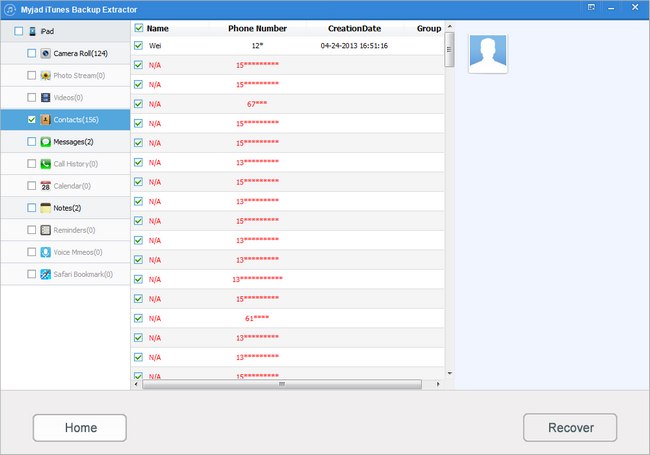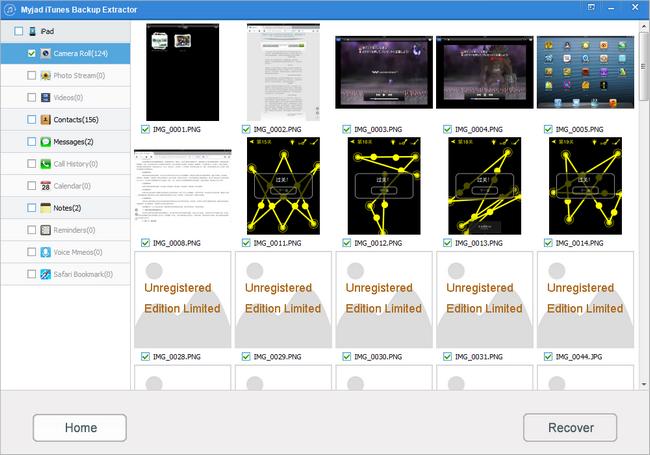"How could you recover the deleted iPhone videos? Does it mean that you have lost the iPhone videos forever once you removed them by accident? Is there any possible way to help me solve like this tough things?"
Myjad iTunes Backup Extractor is an easy-to-use software which can provide you abundant features including recovering videos, photos, contacts, messages and more. When you connected your iPhone with computer, your iTunes will back up the iPhone files automatically. But when you use the iTunes Backup Extractor, you do not need to connect your iOS devices with computer to extract the iTunes files, you just need to install the iTunes Library and download the iTunes Backup Extractor.

How to Recover iPhone Videos from iTunes Backup?
1
Launch the iTunes Backup Extractor
Before you launch the iTunes on computer, do not connect the iPhone with your computer in order to avoid to overwrite the last backup data in iTunes Library. Then launch the iTunes Backup Extractor, it will search your iTunes Backup File automatically. Then click the iPhone Backup Files on the interface to start to scan the backup files you need by clicking the button of
"Start Scan" at the right lower corner.

2
Preview Videos before Recovering
After scanning the iPhone backup files, all of the data your iTunes Backup Files have will be listed on the left column such as the data of videos, photos, contacts, messages, notes and more. And the right side will show the brief introduction of your iPhone including the name, type, last backup data, etc. Then click the
"Video" button on the left column with right-click to preview the video files on the right side interface.
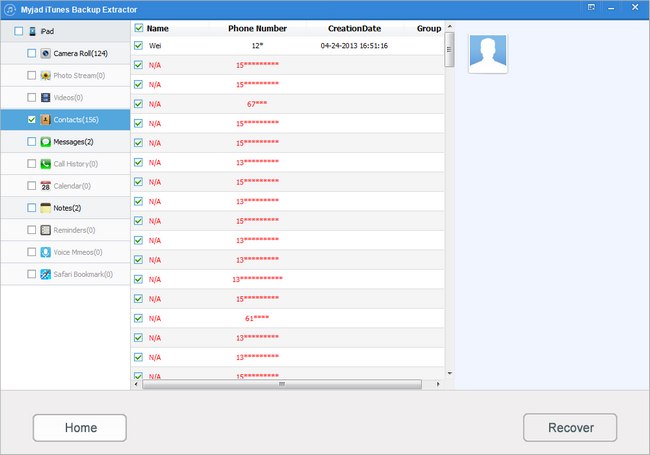
After check the video files from iPhone Backup Files, then find the deleted videos from the videos files by your requirements. Then click the
"Recover" on the right lower corner or you can choose "Home" button on the left lower corner to reselect the video files.
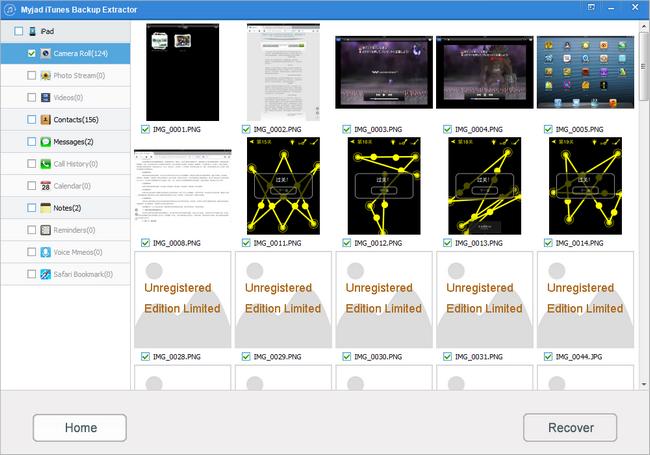
4
Store the Recovered Videos to Local
If you choose to select
"Recover" button, there will be smaller interface pop up. And all storages you can choose from here to save your video backup files on computer. When you confirm the document on computer, just hit the
"OK" button to get your iPhone videos back with lossless data.

The
iTunes Backup Extractor can recover your iPhone video files from backup with high quality. You will get all deleted videos which can be played on the media player without loss data. So share your favorite videos from iTunes backup file with your friends and family member right now.