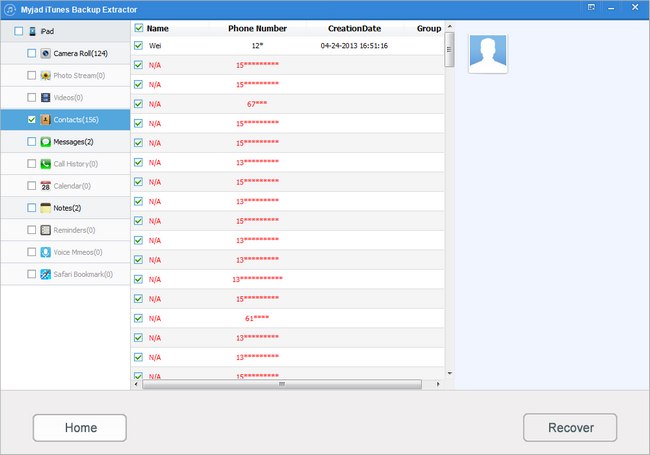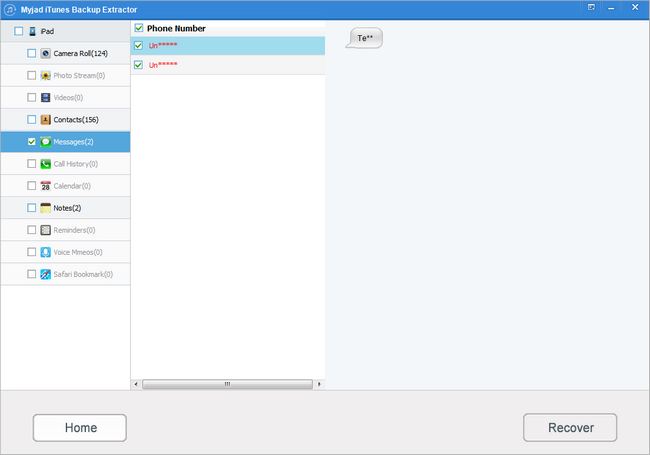Do you like save your SMS on iPhone? When you feel boring or lonely, you may like to recall some interesting things when you see the memorable messages. May be you like writing some important thing or your personal information by written messages then save them on draft box. But have you ever think that if your SMS data are disappeared, what should you do?
Yes, the third-party software can solve those problems immediately. And
iTunes Backup Extractor is one of your best choice to find all of your data including SMS, Contacts, Photos, Videos, Notes and more from iPhone, iPad and iPod in an easy way.
Start to find your iPhone SMS back by downloading the trial version of iTunes Backup Extractor first.

How to Recover iPhone Text Messages from iTunes Backup
1
Choose the iPhone Backup Files
When launch the iTunes Backup Extractor, this software can search your iDevices Backup Files automatically on the main interface. After you select the iPhone Backup Files, there is only one button you can click on the bottom of interface. Prepare to retrieve the lost data by clicking
"Star Scan".

2
Preview the iPhone SMS of Backup
After searching all of the lost data from iTunes Backup Files, the interface will reveal the number of backup files on the left column including the Camera Roll, Photos, Videos, Contacts, Messages, Notes and more. And your iPhone information will be shown on the right side which includes the name of device, the type of device, iOS Version, etc. Click any one of button on the left list, all of the related data will appear on the right side.
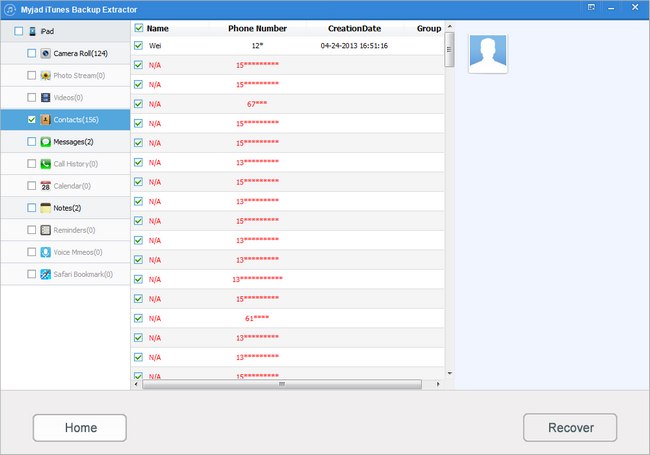
3
Select the Deleted Messages to Recover
Click the sixth button at the left column list, then the right side of the interface will device into two parts. The first part is about the Phone number your backup files have, the second part is about the messages between you and the phone number. Choose the phone number you want to find back by right-click. After making sure the messages you need. Click the
"Recover" button is the next step you need to go.
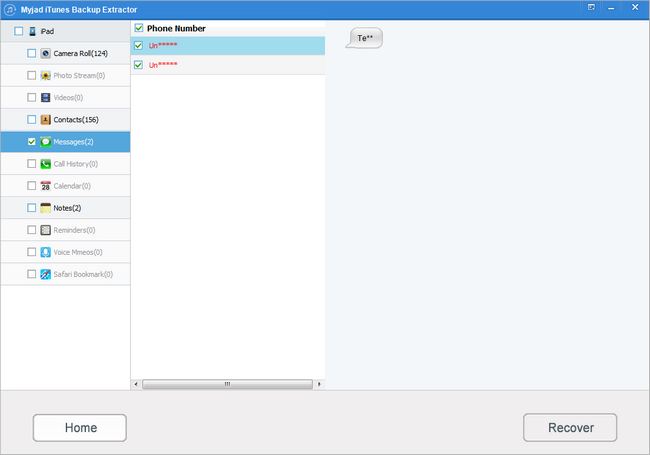
4
Save the Messages on Computer
Go as clicking the
"Recover" button on the right lower corner, the message window will pop up. You are allowed to select the storage on computer to save your recovered messages at will. Then the button of "OK" and "Cancel" are next to each other on the bottom of interface, hit
"OK" after checking your deleted SMS.

Easy to finish all of processes in some simple steps to get your iPhone lost message back. Download the trial version right now. You will deserve it!