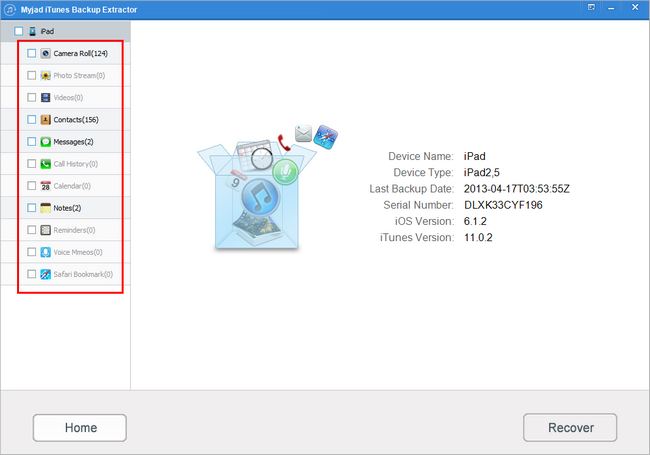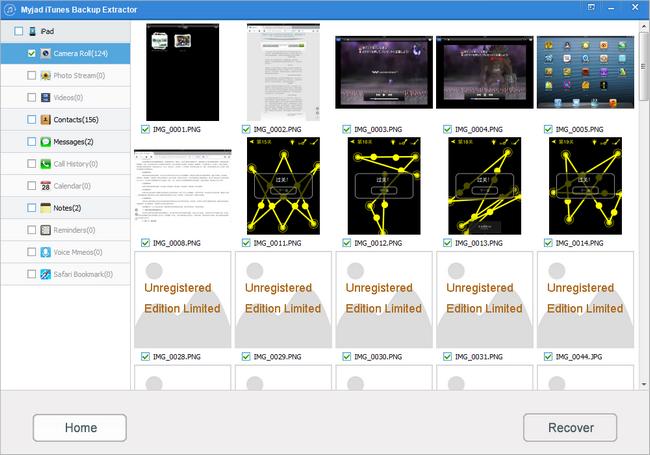Are you going mad when your iPad data disappeared for no reason at all? To be worst, you even can not find the original related files in your iPad at all. Sometimes you may remove your iPad data by accident, or damaged the iPad files which you do not know how to repair them. Then the Myjad iTunes Backup Extractor is the best choice to solve all problem with lossless data.
iTunes Backup Extractor is designed for Apple fans. It can repair your corrupted and deleted files from your iTunes backup files for iPhone, iPad and iPod with high quality. The data like photos, videos, contacts, messages and more can be searched out by iTunes Backup Extractor easily. So do not worry about your lost files when you need emergency files from iPad such as iPad Air, iPad Mini, iPad 4, etc.

How to Extract iTunes Backup for iPad?
1
Scan Your iTunes Backup
When you launch the iTunes Backup Extractor on computer, the interface of Myjad iTunes Backup Extractor will extract your iTunes Backup automatically. The name of device, the data of last backup and the number of serial you can see. According to there information, choose one of the backup files you need to
"Start Scan".

2
Preview the Backup Files
After finishing scanning the iPad backup files, the interface will change into show all iPad data which you backed up at last time. And the information including device name, iOS version, iTunes version will be shown clearly on the right side. The most important, your needed data are listed on the left column, click any one of them to preview the information and find what you like to recover on the right side interface.
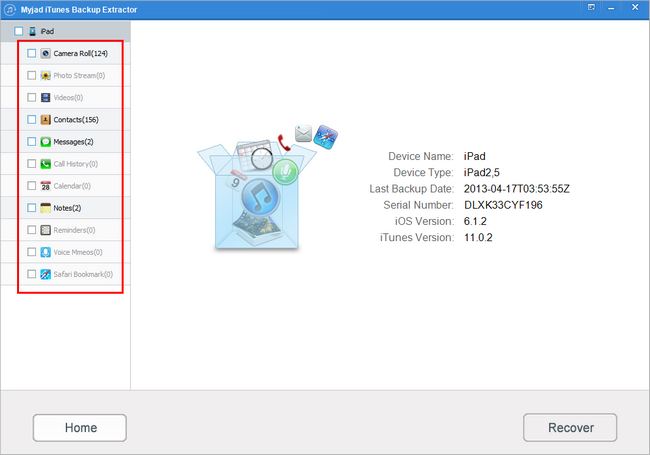
3
Find Your Lost iPad Data Out
If you click the
"Camera Roll" button on the left column list, then the right side interface will show all of your photos from iTunes Backup Files. The thumbnails of picture will be listed on the interface, choose the deleted files by your requirements. If you want to change the iTunes Backup Files, hit the
"Home" button which is on the left lower corner. Go to click
"Recover" button on the right lower corner.
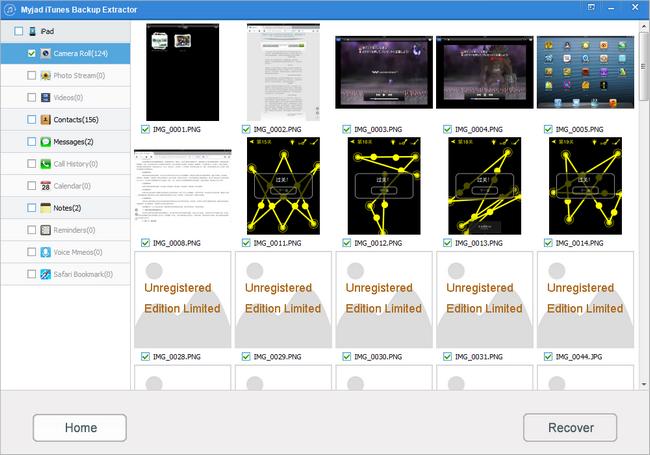
4
Store Lost iPad Data on PC
The last step for you is choosing a enough space to save your deleted iPad data on computer. It is better to save the files on your familiar folder in order to find it out easily. Then
"OK" button is near the bottom of the small interface, click it to get your lost iPad data back.

Do not need to worry about the lost iPad data anymore,
iTunes Backup Extractor can easily settle your problems fast with high quality. Do not hesitate to download the trial version, if you need it, then let's try it together!