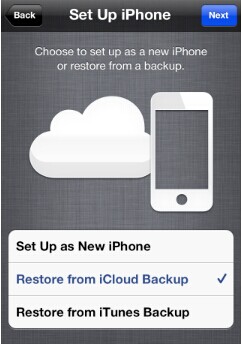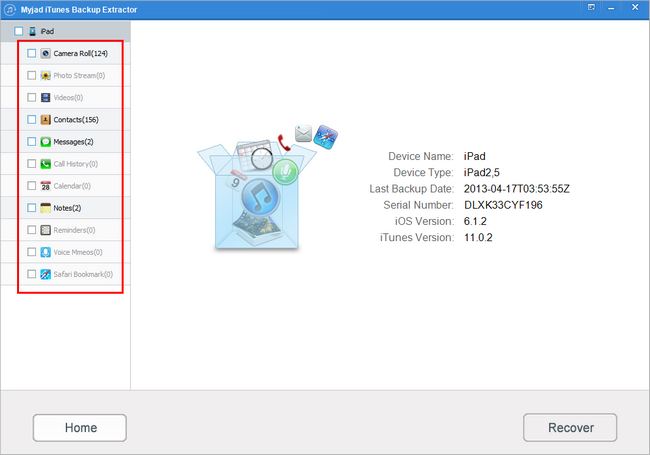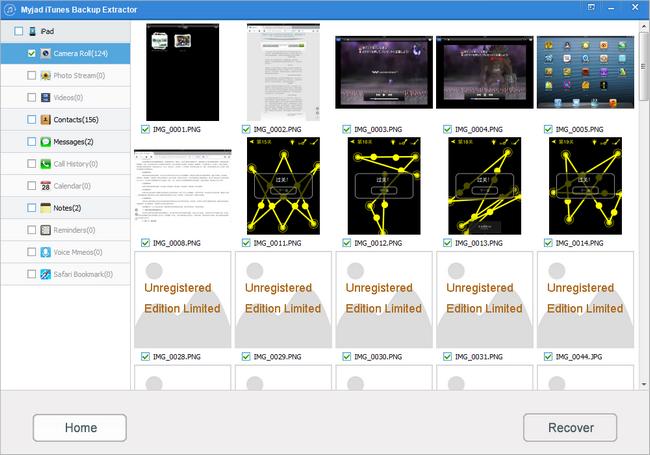More and more people like taking a selfie, but the internal storage of your iPhone is limited for all of your data. And iCloud Photo Stream is your first choice to save your countless photos. Many Apple users are prefer to use the iCloud to save their files. But how to use iCloud? Have you ever know that this tool will e your best assistant in your life?
Now let's start the "iCloud" journey.
Note: Please confirm that you have the Apple ID.
1. If your photos are from photo stream, then you can not recover them from iCloud. If the pictures come from camera roll, you can recover most of them from iCloud backup.
2. If you want to restore to the photos from iCloud backup, this has to be done in the initial setup process. Find your
"Setting" and enter it on iPhone, then go to click
"General" icon on the list.
3. You would see the icon of
"Reset", click it to change into another page. Tap
"Erase All Content and Settings".
4. The image will jump into the setup screens as you did when the phone was new. And there will be 3 options for you to select, choose
"Restore from iCloud Backup" (see image below).
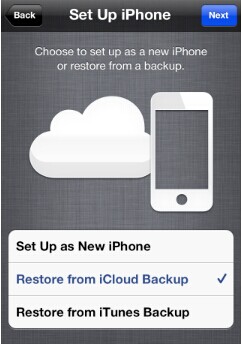 Kindly Reminder:
Kindly Reminder: Be sure you are connected to Wi-fi before restoring photos, and confirm your charger has enough energies to support whole process.
But if you want to share these photos with your friends or want to extract one of them from iTunes? How could you do? The iTunes Library does not supported you to transfer or extract any files from there because of the unmatched formats. Then you may need the third tool - Myjad iTunes Backup Extractor.
Myjad iTunes Backup Extractor focuses on recovering all kinds of iPhone, iPad and iPod removed files especially photos. You will not worry that your photos will be lost forever with this magic software.
Let us download the trial version of this miraculous software.

How to Recover Deleted Photos from Photo Stream?
1
iTunes Backup Files Scanning
Launch iTunes Backup Extractor on computer, and your last iTunes Backup Files including iPhone, iPad and iPod files will be scanned and displayed on the main interface. You could choose one of them by your requirements. Next, click the
"Start Scan" button to find your deleted photos back.
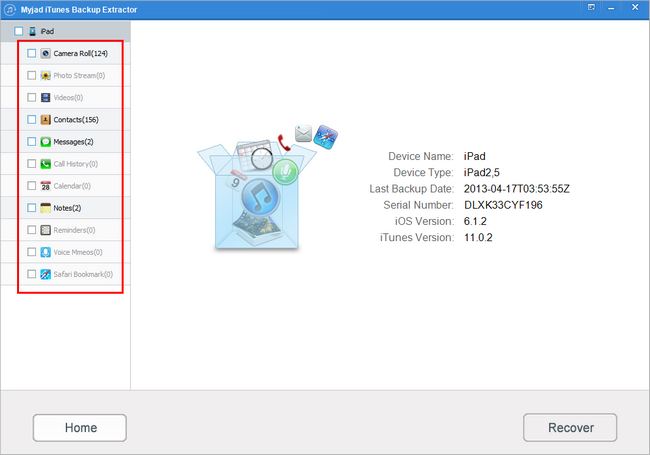
2
Preview Deleted Files from Photo Stream
You are supported to preview the photos from the iTunes backup files. First of all, you could see all of your backup files are listed on the left column, and you could see the
"Photo Stream" is under the
"Camera Roll", click the
"Photo Stream" button with no hesitation. Second, you will notice that the right side will start to show all pictures from the Photo Stream by your last backup files. Preview these photos and confirm what you need.
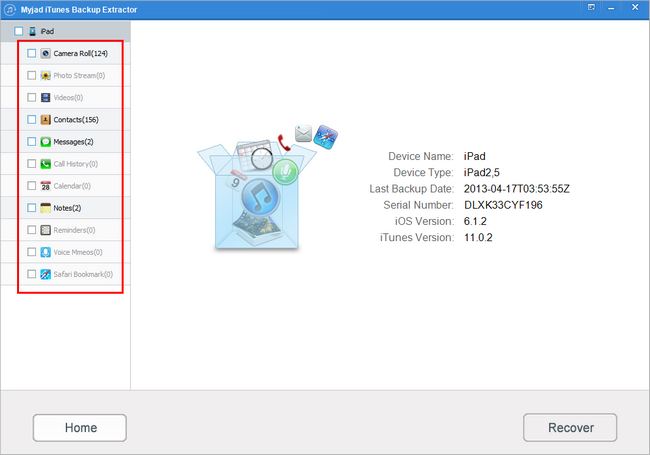
3
Choose What Photos You Want
Make sure your wanted photos from the Photo Stream, and hit the tiny blockage under the pictures which you need by right-click. At the right lower corner, you could see the button of
"Recover" button, when you choose all of the deleted Picture, do not hesitate to click it.
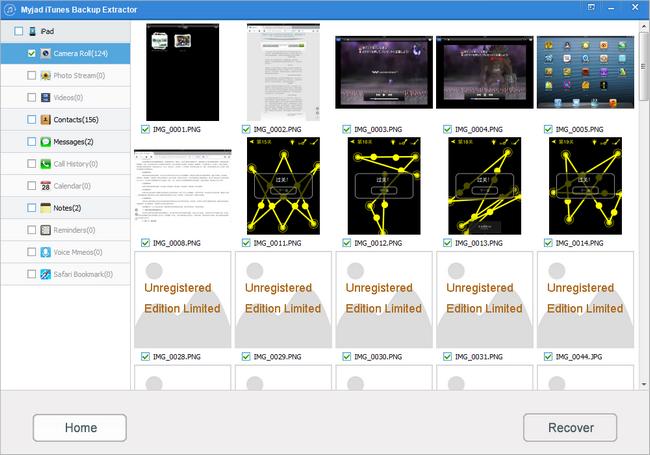
4
Restore Lost Photos from Photo Stream
It should be a small interface pop up immediately. According to your habitation, you could choose your wanted local document on your computer, and then
"OK" button is the last step you need to click. Then you will get the backup files on your computer storage easily.
 Note:
Note: You must be sure that you have been synced your iDevices with iTunes Library before you lost your iDevices data. And you do not need to connect any iOS devices to extract deleted files.